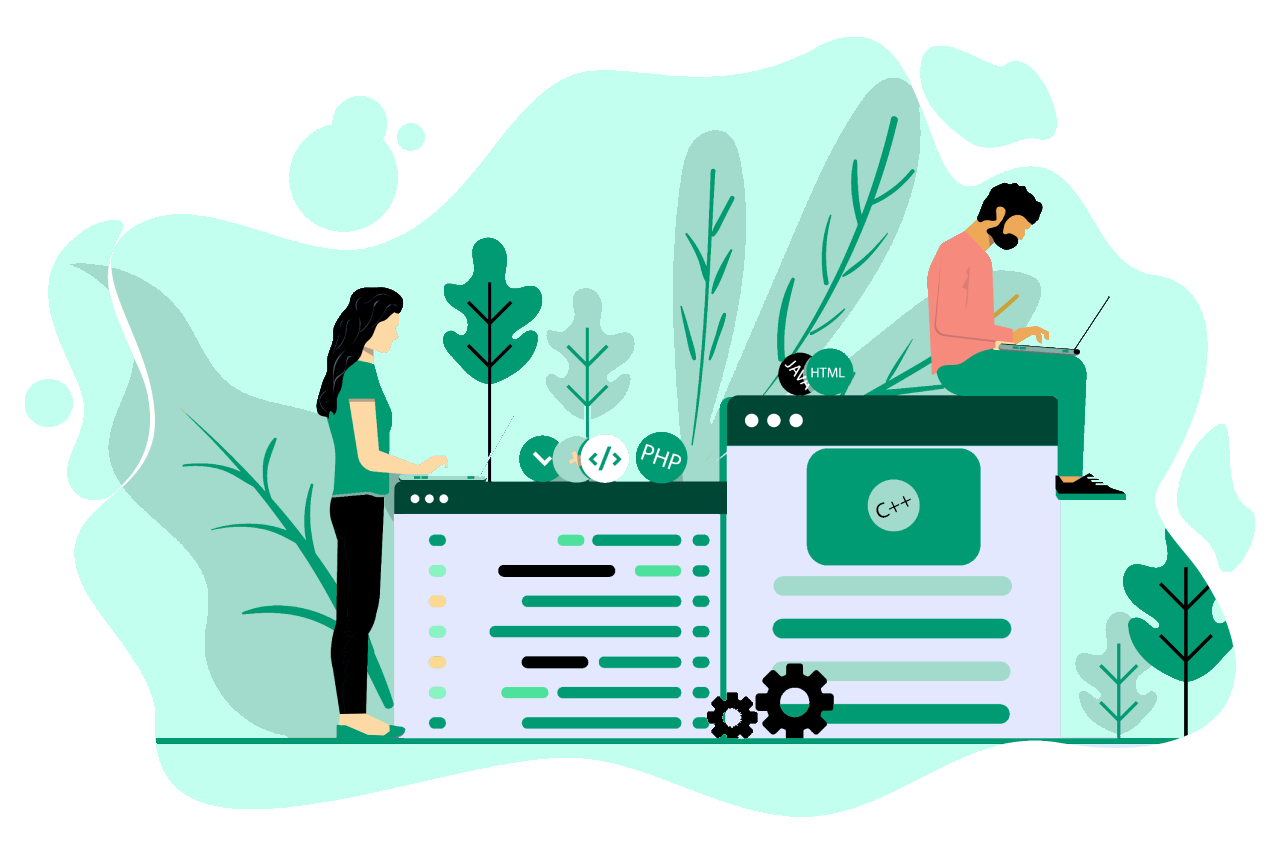Suppose you’re having issues installing or updating applications on the Google Play Store or when using Twitter, Facebook, Netflix, etc., with the filter on. In that case, you need to enable accessibility service in the system settings. ‘Night Shift’ will receive notifications when you’re interacting with an app, but we won’t have any access to your content due to our privacy policy. You can read all about our privacy policy here: https://betterlifeapps.com/privacy-policy
You can find a shortcut in the ‘Night Shift’ settings leading you to the phone accessibility settings to enable filtering service.
Or, depending on your device type, try finding settings in your phone.
Motorola users can find this option in Settings ⇾ Accessibility ⇾ Download services ⇾ Night Shift Filter ⇾ Turn On
Nokia users can find this option in Settings ⇾ Accessibility ⇾ Download services ⇾ Night Shift Filter ⇾ Turn On
Oppo users can find this option in Settings ⇾ Other settings ⇾ Accessibility ⇾ Night Shift Filter ⇾ Turn On
Wiko users can find this option in Settings ⇾ Accessibility ⇾ Services ⇾ Night Shift Filter ⇾ Turn On
Huawei users can find this option in Settings ⇾ Accessibility features ⇾ Accessibility ⇾ Download services ⇾ Night Shift Filter ⇾ Turn On
Xiaomi users can find this option in Settings ⇾ Additional Settings ⇾ Accessibility ⇾ Downloaded services ⇾ Night Shift Filter ⇾ Turn On
Samsung users can find this option in Settings ⇾ Accessibility ⇾ Installed Services ⇾ Night Shift Filter ⇾ Turn On
Note: Once you want to turn off the filter, you must disable the accessibility feature first.
To enable notification bar and lock screen filtering, you need to enable accessibility service in the system settings. ‘Night Shift’ will receive notifications when you’re interacting with an app, but we won’t have any access to your content due to our privacy policy. You can read all about our privacy policy here: https://betterlifeapps.com/privacy-policy.
You can find a shortcut in the ‘Night Shift’ settings leading you to the phone accessibility settings to enable filtering service.
Or, depending on your device type, try finding settings in your phone.
Motorola users can find this option in Settings ⇾ Accessibility ⇾ Download services ⇾ Night Shift Filter ⇾ Turn On
Nokia users can find this option in Settings ⇾ Accessibility ⇾ Download services ⇾ Night Shift Filter ⇾ Turn On
Oppo users can find this option in Settings ⇾ Other settings ⇾ Accessibility ⇾ Night Shift Filter ⇾ Turn On
Wiko users can find this option in Settings ⇾ Accessibility ⇾ Services ⇾ Night Shift Filter ⇾ Turn On
Huawei users can find this option in Settings ⇾ Accessibility features ⇾ Accessibility ⇾ Download services ⇾ Night Shift Filter ⇾ Turn On
Xiaomi users can find this option in Settings ⇾ Additional Settings ⇾ Accessibility ⇾ Downloaded services ⇾ Night Shift Filter ⇾ Turn On
Samsung users can find this option in Settings ⇾ Accessibility ⇾ Installed Services ⇾ Night Shift Filter ⇾ Turn On
Note: Once you want to turn off the filter, you must disable the accessibility feature first.
Initially, for filter to be turned on, draw other apps permission is required. This permission allows ‘Night Shift’ to appear on the top of other apps which will help you to get full protection for your eyes.
You can do it in your phone settings.
Xiaomi users can find this option in Settings ⇾ Privacy protection ⇾ Special permissions ⇾ Special app access ⇾ Display over other apps ⇾ Night Shift ⇾ Enable
Huawei users can find this option in Settings ⇾ Apps ⇾ Night Shift ⇾ Advanced ⇾ Draw over other apps ⇾ Enable
Wiko users can find this option in Settings ⇾ Apps ⇾ Night Shift ⇾ Advanced ⇾ Draw over other apps ⇾ Enable
Nokia users can find this option in Settings ⇾ Apps & Notifications ⇾ Night Shift ⇾ Advanced ⇾ Display over other apps ⇾ Enable
Motorola users can find this option in Settings ⇾ Apps & Notifications ⇾ Night Shift ⇾ Advanced ⇾ Display over other apps ⇾ Enable
Samsung (Android 7 and less) users can find this option in Settings ⇾ Applications ⇾ Application manager ⇾ More ⇾ Apps that can appear on top ⇾ Night Shift ⇾ Enable
Samsung (Android 8+) users can find this option in Settings ⇾ Apps ⇾ Application manager ⇾ More button ⇾ Special access ⇾ Appear on top ⇾ Night Shift ⇾ Enables item.
To start with, can you check if the schedule switch is accidently turned on?
Moreover, low available memory on the device could cause this, try cleaning up some unused apps and media. Another cause might be killing background tasks, if you do this manually or have any app do this for you, it might kill the filter.
So, try restarting your device, and lower your system brightness.
P.S. If you are using Android 7.1 or later on your device, the system can auto-disable the filter while operating on sensitive screens (like permissions, accessibility, etc.)
For some devices, Android requires to enable some permissions before using our filter (check the paragraph below).
Oppo users will need to enable ‘Night Shift’ in the floating window management for filter to work properly. You can find this option in Settings⇾ Notification and status bar⇾ Notification manager.
Wiko users will need to enable ‘Night Shift’ in the Protected app for filter to work properly. You can find this option in Settings ⇾ Protected apps.
Huawei (Android 7 and less) users will need to enable ‘Night Shift’ in the Protected app for filter to work properly. You can find this option in Settings ⇾ Protected apps.
Huawei (Android 8+) users will need to turn off automatic management for ‘Night Shift’ for filter to work properly. You can find this option in Settings ⇾ Battery ⇾ App launch.
First, please check if the schedule switch is on, and the AM/PM setting is correct. Also, the timing is inexact and could be late up to 60 seconds which decreases power usage.
Besides that, maybe some power saving or cleaner apps on your device interfere with the schedule or you have low available memory, so try cleaning up some unused stuff or try restarting your device.
At the end, this issue may also be caused by Doze feature, which represents battery optimization in Android 6 and higher. Therefore, you should disable battery optimization for this app so it will not interfere with the schedule, by following these steps:
- To begin with, enter Night Shift app
- Next, tap hamburger (three lines on the top of the left) and click Settings
- Click Exclude from battery optimization
- It will lead you to your phone’s Settings
- At the end, tap Night Shift from the menu and choose Don’t optimize
Or:
- To begin with, open the Settings menu on your device and tap Battery
- Then, tap the more button on the action bar at the top right (…), and choose Battery optimization
- On the Battery optimization screen, switch to the All apps list from the drop-down to see all the apps on your device.At the end, tap Night Shift from the menu and choose Don’t optimize
When you want to restore pro upgrade, first you need to make sure you sign in to ‘Google Play’ with the same Google account you used to buy ‘Night Shift Pro Upgrade’. This step is important because your in-app purchase is tied to your Google account.
You may have to wait several minutes for it to check or update manually ‘Google Play’ by doing the following steps:
1. To begin with, go to phone settings
2. Go to ‘Apps’ or ‘Application manager’
3. Scroll down, and tap ‘Google Play Store’
4. Then, find and tap on the menu button (3 dots in the top right corner), and then ‘Uninstall updates’
5. Press the back arrow to return to the list of apps
6. Scroll down, and press ‘Google Play Services’
7. Go to ‘Storage’ and tap ‘Clear cache’
8. Return to the list of apps, find the ‘Night Shift’ app, clear the cache like in the previous step, then go back and force stop the app
9. Go back to the device’s home screen and relaunch the ‘Play Store’
10. Next, tap on the menu button from within the ‘Play Store’ app and go to ‘Settings’. Tap on ‘Play Store Version’ to check for an update
11. Finally, relaunch the ‘Night Shift’ app and check if you are facing the same issue
Android system requires that the filter is paused while operating on sensitive screens (like permissions, accessibility, etc.). It is not possible to detect this, so you have to pause the filter manually when the ‘Overlay Detected’ dialog appears, then close the dialog and finish the sensitive action.
Android 7.1-
Our app is using 0% battery in 99% of our users and is even saving battery in some cases. You can verify this by going to Settings / Battery and finding our app’s battery usage.
Android 8+
System notification about the app’s battery consumption is a false alarm for our app. So, feel free to disable this system notification if it is annoying. Otherwise, stop the app using the ‘X’ button instead of pause, so this notification will not show when the filter is not used.
CPU and RAM usage greatly improves from the v3.01 update, and we are working on improving the resource usage even more. Therefore, please get all the updates as soon as they are available to ensure optimal performance.
Android system requires that the filter is paused while operating on sensitive screens like taking screenshots. Unfortunately, it is impossible to detect this, so you have to pause the filter manually before doing it.
You can create as many new filters as you want with any darkness level or color you like by pressing the ‘+’ button.
The widget functionality is greatly improved in the v3.01 update. In addition, we are working on improving the widget functionality even more. Please get all the updates as soon as they are available to ensure optimal widget functionality.
If it’s still not working, you can always reset the widget functionality by deleting the old and adding the new widget again.
The Android system does not allow us to filter certain floating elements like the volume tab. Since Google now forbids this, for security purposes, and we cannot do anything about it.
The Android system doesn’t allow us to draw only over exact colors, so this function is available only for rooted phone systems.